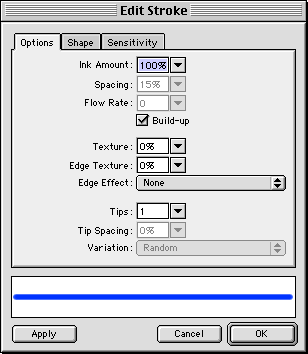 .
.You can create and save custom strokes for reuse in the current document, and you can change specific stroke characteristics such as ink amount, tip shape, and tip sensitivity.
Use the Options pop-up menu in the Stroke panel to edit brush stroke attributes and to create and save custom brush strokes. Use the Edit Stroke dialog box to change specific stroke characteristics.
To open the Edit Stroke dialog box:
Choose Edit Stroke from the Stroke panel Options pop-up menu.
The Edit Stroke dialog box has three tabbed panels: Options, Shape, and Sensitivity.
The stroke preview at the bottom of any Edit Stroke panel shows the current brush with the current settings. A stroke in the preview that tapers or fades or otherwise changes from left to right illustrates the current pressure- and speed-sensitivity settings.
To set general brush stroke options:
| 1 | In the Options panel, set the ink amount, spacing, and flow rate. Higher flow rates create brush strokes that flow over time, as with an airbrush
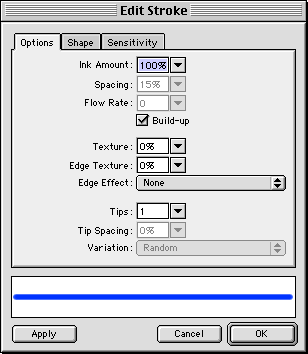 .
. |
| 2 | To overlap brush stroke stamps for dense strokes, select Build-up. |
| 3 | To set the stroke texture amount, change the Texture option. The higher the number, the more apparent the texture becomes. |
| 4 | To set texture on the edges, enter a number in the Edge Texture text box and choose an edge effect from the Edge Effect pop-up menu. |
| 5 | In the Tips text box, enter the number of tips you want the brush stroke to have. For multiple tips, enter a Tip Spacing value, and choose the color variation method. You can choose Random, Uniform, Complementary, Hue, or Shadow. |
| 6 | Click Apply to apply the settings to selected strokes and click OK. |
To modify the brush tip:
| 1 | In the Shape panel, choose a tip shape: Square, or for a round tip, deselect Square.
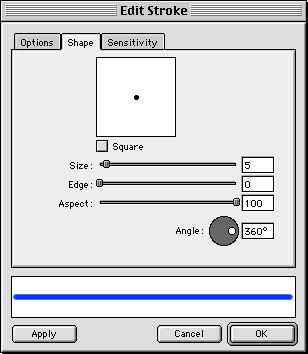
|
| 2 | Enter values for the brush tip size, edge softness, tip aspect, and tip angle. |
| 3 | Click Apply and click OK. |
Fireworks has stroke settings for fine-tuning stroke attributes controlled by speed and pressure when using a Wacom pressure-sensitive tablet and pen. You can choose the stroke attribute to control with the pen.
To set stroke sensitivity:
| 1 | In the Sensitivity panel, choose a stroke property such as Size, Ink Amount, or Saturation from the Stroke Property pop-up menu.

|
| 2 | From the Affected By options, choose the degree to which sensitivity data affects the current stroke property and click OK. |